- Home
- Custom-Made Luopan
- How to order
- Feng Shui Luopan
- Stephen Skinner's Luopan
- Sherry Merchant's Luopan
- Joseph Yu's Luopan
- Howard Choy's Luopan
- P. Ros' Luopan
- CLASSY Luopan Page 1
- CLASSY Luopan Page 2
- CLASSY Luopan Page 3
- PREMIUM Luopan
- Aluminum Luopan
- IMPERIAL Luopan
- San Yuan Luopan
- San He Luopan
- Zong He Luopan
- Xuan Kong Luopan
- Luopan Remedy
- What is Poly
- What is Red Gloss Lacquer
- Feng Shui Accessories
- Feng Shui Webinars
- Feng Shui Books
- Feng Shui Knowledge
- About us
- Partner Sites
Feng Shui Blog - Juergen Mueller Toolbox 2

December 13, 2021
Computer Toolbox 2
by Juergen Mueller

Table of Content
1.) Computer Health
c) Advanced System Care 15 PRO
e) Defrag
c) Downloads
d) Backup
e) Antivirus
f) Sync Outlook on Desktop and Laptop
b) Remove Temporary Files Regularly
c) Remove Cache Files Regularly
d) Find and Eliminate Unnecessary Files
a) Speed Test
b) Adobe Photoshop Elements 2022
e) Fence - Structure your Desktop
g) Logitech Mouse to Move on Two Screens
a) IrfanView
b) WeTransfer
1.) Computer Health
I have read that desktop computers run reliably for 3 years and last 5 to 8 years. If your desktop computer is older than 10 years, then you are at a high risk that it will soon give up its service.
Laptops run reliably for 2 years according to this report and they last 3 to 5 years on average. Of course, these are just averages and the lifespan of your computer will also depend on the level of use and the brand.
Even when setting up your new computer, you should prepare for the fact that you will have to transfer everything to another device in a few years. It's therefore important to have a clear structure from the start.
Here are some tools that will make it easier for you to identify problems early on or to structure your system well.
The following recommendations are based on my own experience,
but you use it on your own risk.
a) CrystalDiskInfo
Link:https://crystalmark.info/en/software/crystaldiskinfo/
Standard edition
Price: free of charge
It shows the temperature and the state of your hard disks. This little program is a strong recommendation and everyone should have it on their desktop or notebook. It shows problems early and gives you time to cool the hard disk or - if necessary - to change it.
Tip:
With this software you can also see if your laptop is getting too hot. If it is, there is a good hardware solution, the Latop Cooler. This low-profile device contains one or more cooling fans that cool the laptop from below. In most cases, this device draws its power from the laptop placed on it via USB. Good devices also allow you to regulate the speed of the fans, preventing unpleasant noise.
The price of these devices is from 20 to 30 US$, depending on the model.

b) Total Commander 10
Link:https://www.ghisler.com/index.htm
Shareware, demo version available
32 or 64 bit version. I recommend the 64 bit version if your system is a 64 bit system.
Price: 42 US$ plus vat, online delivery
- Two file windows side by side
- Multiple language and Unicode support
- Enhanced search function
- Compare files (now with editor) / synchronize directories
- Quick View panel with image and video display
- Multi-rename tool
- Tabbed interface, regular expressions, history+favorites buttons
- Thumbnails view, custom columns
- Compare editor, cursor in lists, separate trees, logging, enhanced overwrite dialog etc.
- and much more …
I bought this program over 30 years ago (!) - and use it daily. Total Commander comes from a Swiss company, is very reliable and for me the "Swiss knife" of computer work.
What I like most is that it works with two windows. So on one side I can see the files as thumb nail or in list form and either copy them (the mouse pointer shows a '+' sign) or I can move the files by holding down the shift key (the mouse pointer turns into a '-' sign).
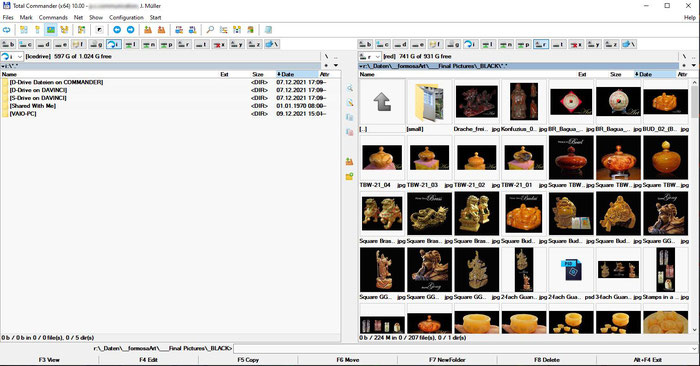
Setup recommendations:

Important: Remove the check in these two fields to avoid to delete system files.

Note: Set the check in this field
c) Advanced System Care 15 PRO
Link:https://www.iobit.com/en/advancedsystemcarepro.php
Shareware, free demo available
Price: 17 US$ for 3 PCs one year
- All-in-One All-in-one computer care, clean, optimize and protect
- AI-powered Scanning: Intelligently and correctly scans the modules that most-likely to slow down your PC.
- Deep PC Cleaning: Get rid of useless registry files to avoid error messages and system freezes.
- 200% Faster PC: Intelligently manages startup items and automatically cleans RAM to boost pc up to 200% faster.
Before I bought this program, I had unexplained computer crashes for one or two weeks. This program cleans up the PC and gets rid of wrong or unwanted files. The program runs through independently in AI mode, but it also gives me the option to intervene and decide if I want the cleanup or not.
With Advanced System Care 15 PRO, my computers run perfectly stable.
d) Driver Booster 9 PRO
Link:https://www.iobit.com/en/driver-booster-pro.php
Shareware, free demo available
Price: 20 US$ for 3 PCs one year
Driver updates for more than 8,000,000 drivers. New drivers for your hardware are released all the time. Tracking them manually is almost hopeless and that's where this tool helps.
e) Defrag
There are numerous defrag tools. You can use the Defrag service in Windows, buy a program from O&O, IObit (Smart Defrag ). Personally, I like the professional programs better because I can connect them with a timer and they do their job when I don't use the PC.
2.) Computer Security
a) Data Structure
It is important for a fast computer to have a clear separation between the operating system and the programs on the one hand and the data on the other. Software manufacturers often also try to store data, e.g. templates and examples on the C:\ drive. Pay attention during the installation if other drive letters are suggested to you for the data and select another drive than C:\, for example D:\. iTunes for example suggests by default C:\users\... for the storage of MP3 files. This can take up a lot of space on the system drive very quickly. Too little space on C:\ slows down your system considerably!
But also the D:\ drive for the data should be clearly structured, e.g.:
D:\Data\
D:\Data\Customer Files\
D:\Data\Documents\
D:\Data\Documents\DOC\
D:\General\Documents\JPG\
D:\Cache\
D:\Cache\Adobe\
D:\Templates\
D:\Templates\Adobe Templates\
etc.
It is very easy to build this structure with Total Commander. In the command line just type md (make directory) 'new name'. In the tree structure in Total Commander you can easily see the structure.
In this structure you should also consider where the documents that are important for your business should be stored later. This makes the backup easier. In this example I would recommend to integrate D:\Data\ with all its subdirectories into the backup.
b) Program Installations
Never install a program in a hurry!
Take your time and read the information on the screen. Erroneous installations are often difficult to correct.
Installing the program to C:\Program Files\ or C:\Program Files (x86) is fine.
But pay attention to whether other directories are suggested afterwards and whether you can select another drive. If so, use Total Commander to create a directory on D:\ or E:\ with the name suggested during the installation and select the new directory during the installation. This way you will avoid unnecessary installation of many files on C:\.
Note:
When installing some (cheap or free) programs, additional apps or programs are suggested for installation. Confirm this installation only if you know exactly what these additional programs do and whether they are useful for you. Otherwise, remove the checkmark for the installation.
Important:
When you start the program after the installation, set it up first. Choose a directory where the files, such as Excel should be stored. Specify where the cache files should be stored. If you do not have the directories, create them beforehand using Total Commander or Explorer.
c) Downloads
Look in your browser setup where downloads are stored. Often C:\users\[your user name]\Downloads\ is suggested. This will download many unnecessary files to C:\.
So set up your own download directory, for example D:\_Downloads\. The underscore in the name makes this directory always appear at the top of a listing in Total Commander or Explorer.
Check the download directory regularly to see if you still need the files there or if they can be deleted. If you have received programs as a compressed ZIP file, you can save the ZIP file on an external hard drive or in your cloud in case you need to reinstall the program later.
d) Backup
There are many good backup programs, such as Ashampoo.
I work with IPERIUS and am very satisfied.
Link:https://www.iperiusbackup.com/backup-software-windows.aspx
Test version available
Price: 67 US$ for 3 PCs
- Disk image and incremental backup with schedule
- Hard Drive Cloning - P2V
- Creation of recovery disk with Iperius Recovery Environment®
- Open file backup (VSS) and synchronization
- Backup to NAS, USB drives, FTP and Cloud
- Backup to Google Drive, Amazon S3, Azure Storage, OneDrive, Dropbox
- Windows 10, 7, 8, Windows 11
Computer experts insist to backup important business data 3 in three locations:
- External USB 3.2 Hard disk 1
- External USB-C Hard disk 2
- Cloud
I found a good Cloud service: IceDrive
Link: https://icedrive.net/plans
Price: 50 US$ for one year for 1 Terrabyte.
- Fast upload
- Cloud drive can me mounted as a normal hard drive in the Explorer and Total Commander
- Clear structure
You may wonder why I chose PRO and not LITE. I selected the important directories in Total Commander and had the storage requirements determined. It showed me that I had selected 700 GB of data for the business critical backup. With one TB, I am on the safe side and can easily include other PCs from my network.
Tip:
Take a look where your Outlook.PST file is and select this file also for the important backup selection. This file contains your Outlook emails, contacts, calendar etc.
e) Antivirus
It should go without saying to have an antivirus program on every computer. Yes, Windows has Defender, but that gives me limited security. There are many good antivirus programs.
I have been using Kaspersky Internet Security for many years.
Link: https://www.kaspersky.com/internet-security
Price: 56 US$ 3 PCs for one Year
Protect your browsing, shopping, chats & data across your PC, Mac & Android devices. Get award-winning antivirus plus a range of tools built to guard your private life and identity. It also includes:
- Free VPN with up to 300 MB of traffic per day
- Safe Money to protect online payments & transactions
- Webcam Protection to stop unauthorized access to your webcam
f) Sync Outlook on Desktop and Laptop
I have all my important programs on the laptop as well. I can load my data with the external USB-C hard disk, but what about Outlook?
I found the program CodeTwo Outlook Sync.
Link: https://www.codetwo.com/outlook-sync/
Price: FREE
- Sync Outlook folders between two computers
With CodeTwo Outlook Sync, you can sync Outlook data between two computers in a local network. Thanks to this free tool, your home desktop and business laptop can always stay up-to-date, so nothing ever escapes your notice. Every email, calendar entry, task or a document are always present on both your machines.
- Sync Outlook calendar and contacts between your desktop and Laptop
- Assign Outlook tasks to your partner and keep track of them
- The application lets you assign tasks to your co-worker or business partner and keep track of them in Outlook. Just select or create a tasks folder and sync it with your partner's machine.
- Extremely easy to use and simple installation
- The installation of the program is quick and easy. CodeTwo Outlook Sync is very straightforward so you don't waste time on learning new software.
- Free to use
- You can download the program absolutely free of charge. You will get all features without any time limits and hidden costs.
3.) De-Clutter your Computer
a) Empty the Recycle Bin
When you delete files, they remain on your computer until you empty the Recycle Bin. Only then will the space be freed. You should do this whenever you see the icon for a filled Recycle Bin on your desktop.
b) Remove Temporary Files Regularly
Temporary files are constantly accumulating in a computer. This is to speed up recurring processes.
You can do this in different ways:
- Either use Advanced System Care and it will be done for you automatically or
- You are using the Disk Clean up. This program can be found on every Windows computer. Unfortunately, this useful program is somewhat hidden and you have to search for it using the magnifying glass (next to the Windows icon). Select the drive you want to clean up and follow the instructions on the screen.
Note: There is an option to clean system files as well. However, you should only do this if you know exactly what you still need and what you don't. If you are not sure, do not use this function.
c) Remove Cache Files Regularly
Your Internet browser has a cache directory. Data from frequently visited web pages is stored in it. With this trick, some web pages will appear to you very quickly. In fact, only the data that is stored on your computer is displayed.
The problem is, however, that updates of the websites are not displayed as a result.
In Firefox, there are two ways to delete this data:
Open Firefox, select EXTRAS, SETUP
- Hotkey: Press three keys simultaneously: [Ctrl], (Shift], (Del]. A selection screen appears. Here you can select what is to be deleted. With OK you remove the data of the selection.
- Manage data: Select Privacy & Security, scroll to Cookies and Website Data, and select Manage Data. Here you will see websites, cookies and memory (= cache). You can either delete everything or select only the lines that have used a lot of memory.
Note: Before deleting this data you should be sure that you have saved and can access all login data and passwords separately. Deleting the cache may also remove your saved login data for certain websites.
If you are unsure, then skip the deletion in the browser.
Large programs such as Video edit or graphics programs, like Adobe Photoshop need cache directories in order to work smoothly.
Make sure that these cache files are not located on C:\, but on another drive. Read the description of your programs to determine the correct location of the cache files.
Newer programs delete the cache automatically after use.
d) Find and Eliminate Unnecessary Files
The Advanced System Care program can already clean up quite a bit for you, but the AI mode (Artificial intelligence - Mode) also has its limits.
Here helps a useful tool: WinDirStat
Link: https://windirstat.net/
Price: FREE
WinDirStat is a disk usage statistics viewer and cleanup tool for various versions of Microsoft Windows.
On start up, it reads the whole directory tree once and then presents it in three useful views:
- The directory list, which resembles the tree view of the Windows Explorer but is sorted by file/subtree size,
- The treemap, which shows the whole contents of the directory tree straight away,
- The extension list, which serves as a legend and shows statistics about the file types.
- 12 Lanuages

The treemap represents each file as a colored rectangle, the area of which is proportional to the file's size. The rectangles are arranged in such a way, that directories again make up rectangles, which contain all their files and subdirectories. So their area is proportional to the size of the subtrees. The color of a rectangle indicates the type of the file, as shown in the extension list. The cushion shading additionally brings out the directory structure.
In principle, you can display several drives at the same time. But I recommend to show only one drive at a time to avoid confusion.
Note: If you are not quite sure which files you can delete from C:\, leave this drive as it is. Here the danger is very high that you damage the whole operating system with one mouse click!
If you see large areas in the same color and want to know where the data is stored, put the mouse pointer on this area and at the bottom of the screen you will see the directory.
I use WinDirStat to find large blocks of data that may no longer be needed. With Total Commander the data can be easily moved to other locations or deleted.
e) Find and Remove Duplicates
A common cause of full hard drives is duplicates. Whether photos or music files, it is often difficult to compare large amounts of data. You can do it either automatically or manually:
Automatic with AllDup
Link: https://www.alldup.de/alldup_help/alldup.php
Price: Dotation 10 or more US$
AllDup Features:
- Find similar files
- List non-duplicate files
- Entire folders or individual files can be excluded from the search by masks or size conditions
- For your safety all files that have to be deleted can be moved in backup folder
- Find duplicate pictures
- For your safety all files that have to be deleted can be moved to the Recycle Bin
- Search for hard links
- Search for duplicates of music and video files
- Search for similar pictures
- Delete duplicates files and create hard links
- Search through an unlimited number of files and folders
- Search for duplicates of digital photo files
- Save and restore the search result to continue working later
- Export the search result to a text file, CSV file or an Excel file
- Ignore the meta data of FLAC files
- The built-in file viewer allows you to preview many different file formats and analyze the content of the file before deciding what to do with it
- Search is performed in multiple specified folders, drives, media storages, CD/DVDs...
- Detailed log file about all actions
- Fast search algorithm
- Search inside archives with the following files extensions: 7Z, ARJ, CAB, CB7, CBR, CBT, CBZ, EPUB, GZ, ISO, LZH, LHA, NRG, RAR, TAR, ZIP
- The unnecessary duplicates can be deleted permanently
- Ignore the EXIF data of JPEG and CR2 files
- Convenient search result list with all duplicate files
- Find video & music files with the same or almost same audio length
- Search for duplicates of executable and any other files
- Ignore the ID3 tags of MP3 files
- Many flexible commands helps you to select unnecessary duplicates automatically
- Search for files with similar names
- Create shortcuts or hard links to the last original file
- Find duplicate files with a combination of the following criteria: file content, file name, file extension, file dates or file attributes!
- The file duplicates can be copied or moved to a folder of your choice
Automatic with Easy Duplicate Finder
Link: https://www.easyduplicatefinder.com/download.html
Price: FREE (I guess - I didn’t find the price)
Easy Duplicate Finder uses smart technology to seamlessly find and remove true duplicates.
Duplicate files on our devices accumulate over time and can seriously impact your computer’s performance, not to mention available hard drive space. Often times, the more files you have on your hard drive, HDD or SSD, the slower your computer ultimately becomes. That's why it's so important to keep only the files you need and delete or move the rest.
Performance isn’t the only thing affected by having duplicate files on your computer. Other issues include:
- Antivirus and malware scans take longer because they need more time to process more files.
- If you’re using a Mac, the “Spotlight” feature needs more time to find the files that you’re looking for.
- Cloud backups not only take longer, but take up more precious space, which could increase your cloud storage costs.
- Easy Duplicate Finder™ frees up valuable storage space on your computer, improves your computer’s performance and allows you to find and remove duplicate files in just a few clicks! Blazing fast with an intuitive interface, the app is incredibly easy to use. And, Easy Duplicate Finder features smart technology that searches for true duplicates and not just those with the same file name.
Manual with Total Commander
At first glance it doesn't seem to make sense to sort large image archives manually, but it can make sense.
The automatic search compares only the file name and shows the duplicates, but it may well be that you have deliberately taken pictures several times, then you have different file names, but several times the same subject.
Maybe someone had his eyes closed in the group picture or one picture was out of focus because the focus was wrongly chosen and the picture is blurred. The only thing that helps here is a manual selection with an image preview, like in Total Commander.
Tip:
Adobe Photoshop Elements (see section 4. Additional Tools) also includes an image organizer. With it, images can be conveniently sorted and selected.
4. Additional Tools
These tools are not necessarily related to structure or computer health, but are very helpful in daily practice.
a) Speed Test

Often you wonder why your computer is so slow and you don't know exactly if it is the internet or your computer that is slow.
With this small program you can either test the internet speed online or download the program to your computer.
b) Adobe Photoshop Elements 2022
Link: https://www.amazon.com/s?k=adobe+photoshop+elements+2022
Price: 70 US$ / Bundle with Adobe Premiere Elements 2022 (Video editing) 100 US$
If you want to edit images for your website or post advertisements on social media, Adobe Photoshop Elements is the right choice. There are numerous templates and effects that will make your website and advertisements look professional. With this program, you can include your logo as a watermark on every image you publish.
If you want to create YouTube videos, then I recommend the bundle with Premiere. Then you have a versatile video editing program with effects and transitions. You can show in your logo in the video.
- Automated Editing. Incredible Photos. Personalized Creations.
- Bring out your creativity to share your life stories. With Adobe AI, automated editing options, and step-by-step guidance, you have everything you need to turn your creative inspiration into works of art. Easily edit, create, organize, and share to bring your vision to life.
c) Data Compression Software
Total Commander already has compression software built in, but I recommend downloading and installing a program like WinRar or WinZip.
Link WinRar: https://www.win-rar.com/start.html?&L=0
Price: 29 US$
Link WinZip: https://www.winzip.com/en/download/winzip/
Price: 21 days trial, later 32 US$
d) HTTrack Website Downloader
With the help of the HTTrack program you can download entire web pages to your computer. This is useful if you have created a website online with JIMDO or WIX and want a backup copy.
Link: https://www.httrack.com/
Price: FREE
e) Fence - Structure your Desktop
Link: https://www.stardock.com/products/fences/download
Price: 30 days trial, later 10.49 US$
The computer desktop often looks chaotic and you can hardly find the program you need at the moment. Fence 4 helps you to solve this problem and you can group and sort your icons. You can close the individual fences and your computer desktop will look clear and tidy.
Video: https://www.youtube.com/watch?v=rlTqKRY6gdM
f) Taskmanager Todoist
Link: https://todoist.com/home Download: https://todoist.com/downloads/windows
Price: FREE
If you work in a small team, it is often useful to forward tasks to others or mark them as done. You can set up Todoist on your computer and send tasks to a team member's smartphone.
- 5 active projects
- 5 collaborators per project
- 5 MB file uploads
- 3 filters
- 1-week activity history
g) Logitech Mouse to Move on Two Screens
A few months ago I had bought the Logitech Mouse Anywhere and during the installation I came across the option "FLOW". FLOW allows you to move the mouse across two screens and even send files.
This is very handy for me since my laptop is to the right of my desktop so I can quickly transfer files.
Link for the Mouse: https://www.amazon.com/s?k=logitech+anywhere+2s
Price: 45 to 52 US$
5.) Additional Tips
Recently I had received a large email from a client for a new Luopan design. Unfortunately I had forgotten to pay attention to the size, had attached two more files and sent the new email to our production manager. This was not a good idea!
The email was 18 MB in size and the email server could not handle this large email. Instead of refusing to send it, the email was sent more than 50 times. Thus, over 900 MB arrived at the recipient's end.
Never send an email larger than 5 or maximum 6 MB.
Either reduce the size of the attached images with
a) IrfanView
b) WeTransfer
Link: https://wetransfer.com/
Price: FREE
The limitation of the free version:
- Max. 2 GB per post
- To max. 3 email addresses per post
- Has to be downloaded by the recipient during 7 days
This listing of useful programs is revised at irregular intervals. Come back and find the word NEW in the table of contents and the respective section.







